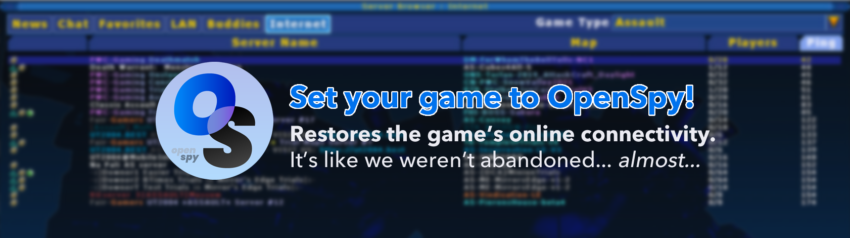Updating your Unreal Tournament 2004 game is quite easy. This page will walk you through what is needed to change your game from talking to Epic Games’ master server, and over to OpenSpy’s master server. Once done, your game will have full online functionality again.
Make sure your game is up to date!
Before we even start, make sure that your game files are currently up to date. If you installed your game from GOG’s installer, it should be 3369 so you will be good. If you are installing from DVD of CD images, you most likely do not have the newest version.
METHOD 1: In Game Command (Quickest)
In the game, open the console (~ key) and paste the following command and run it:
set IpDrv.MasterServerLink MasterServerList ((Address="utmaster.openspy.net",Port=28902))
and relaunch the game. This will update your game automatically.
METHOD 2: Editing the INI File
- Browse on your computer to where your copy of Unreal Tournament 2004 is installed.
GOG Games Installs (default) to: C:\GOG Games\Unreal Tournament 2004
Original CD/DVD Installs to: C:\UT2004\
Steam Installs to C:\Program Files (x86)\Steam\steamapps\common\Unreal Tournament 2004 - Go to the “System” folder inside of the UT2004 install. You’ll find a file called UT2004.ini
- Open the file and scroll down to UT2004.ini and open it with notepad.
- Search the file until you come to this section:
- Delete the second MasterServerList line, and change the first line, so that it looks like this.
MasterServerList=(Address="utmaster.openspy.net",Port=28902)
- Save the file, and open the game. You’re updated!
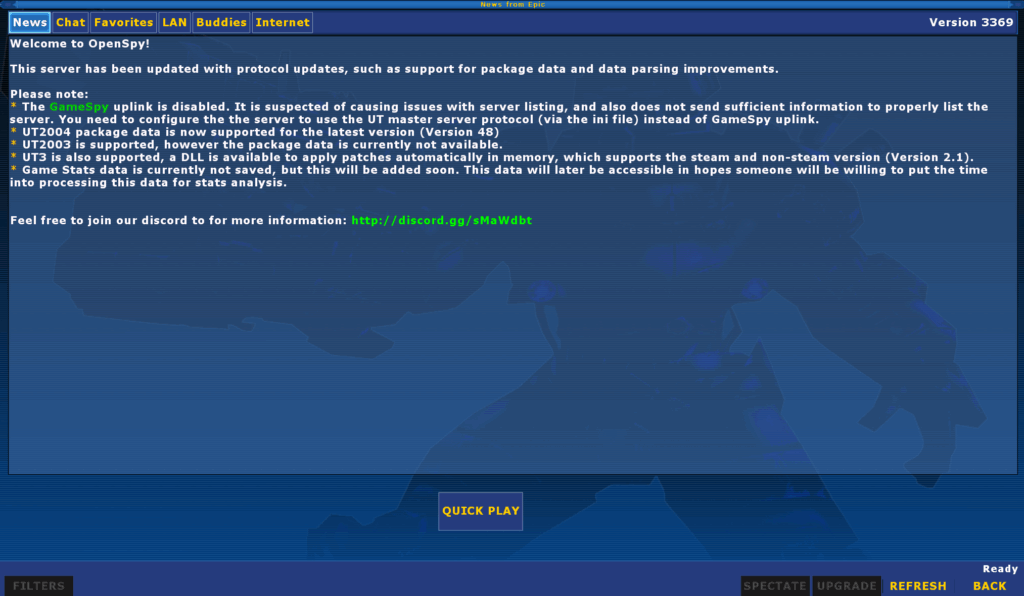
This is the screen you will see when you’re connected to the new master server.
Important Notes
You cannot add two different master servers in the INI file: You’ll see above that there were two UT2004 master server addresses from Epic. Those are not two different servers, but two different URLs going to the same database. The game would toggle to help load balance their servers. It does not have the ability to pull from multiple at the same time, without modding.
Are you banned everywhere?: If you installed the edition from GOG.com and are trying to play with that key, that key has been used to cheat for a very long time. Because of this, most servers block this key. Seriously, look at how much traffic this key has. To change your key you will need to open up your registry editor. Go to registry and on a modern windows install, go to:
Computer\HKEY_LOCAL_MACHINE\SOFTWARE\WOW6432Node\Unreal Technology\Installed Apps\UT2004
in there, you’ll see a value for cdkey, you need to change it to a new key. Because epic’s servers are down, there is no cd-key validation past a really basic checker built into the game. There are several generators available online, and one seen around most is this one.